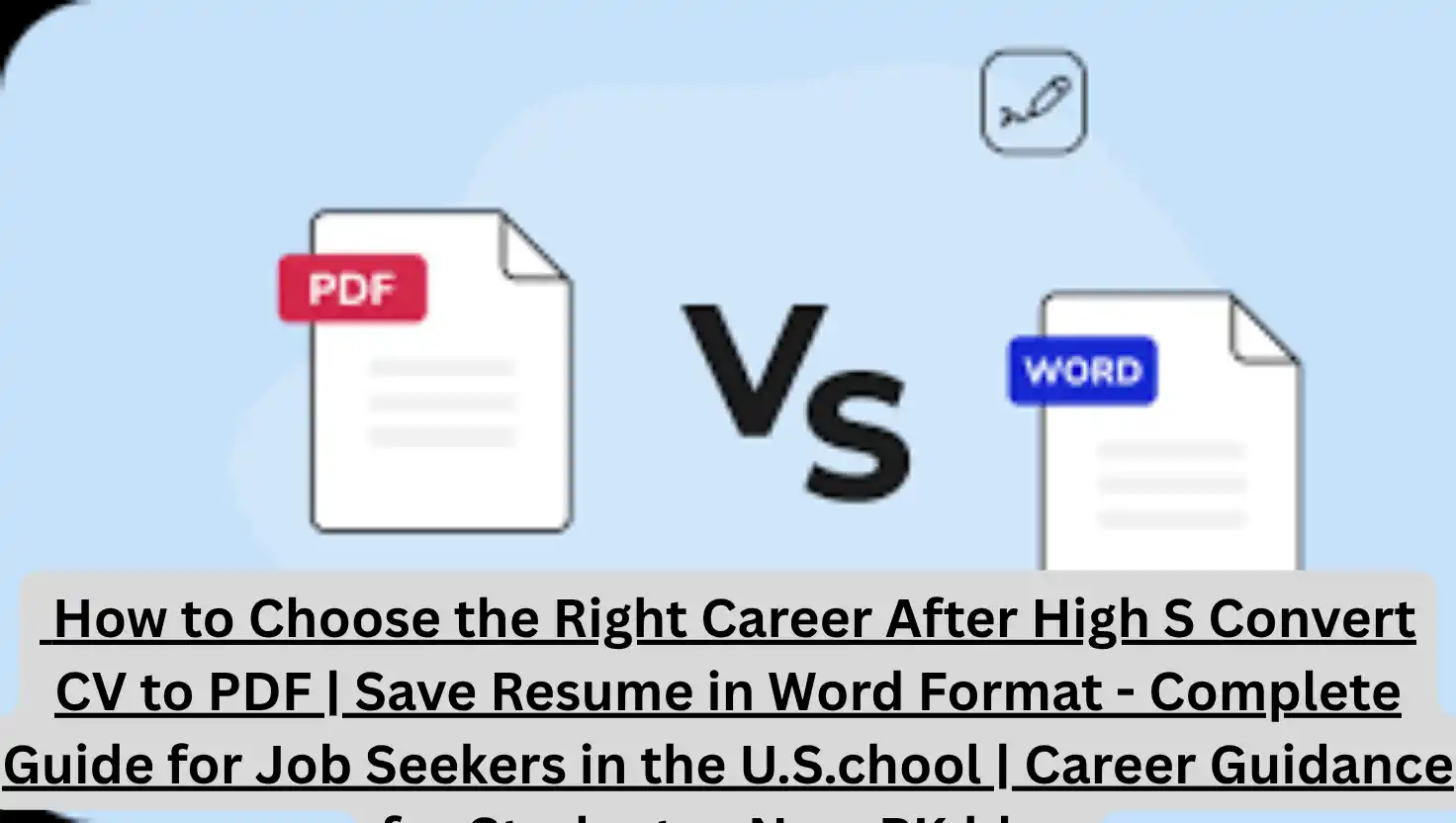Learn how to convert your CV into PDF and Word formats easily using simple tools and methods. Follow this professional step-by-step guide for U.S. job seekers to ensure your resume is ready for any job application.
Why It’s Important to Convert Your CV to PDF and Word Formats
In today’s digital hiring world, formatting your resume properly can make a significant difference. Most companies request resumes in PDF or Word formats. Understanding how to convert and save your CV correctly ensures that your application appears professional and is compatible with applicant tracking systems (ATS) or HR software used in the U.S. recruitment process.
What Are PDF and Word Formats?
PDF Format (Portable Document Format)
- Maintains layout, fonts, and design across all devices.
- Ideal for submitting final versions to employers.
Word Format (.doc or .docx)
- Easily editable.
- Required by some companies for compatibility with internal review tools.
Top Tools to Convert Your CV to PDF or Word Format
Here are some of the most commonly used platforms and software:
| Tool | Convert to PDF | Convert to Word | Free/Paid |
|---|---|---|---|
| Microsoft Word | Yes | Yes | Paid/Free Trial |
| Google Docs | Yes | Yes | Free |
| Canva | Yes | Limited | Free/Paid |
| Adobe Acrobat | Yes | Yes | Paid |
| Online2PDF.com | Yes | Yes | Free |
| Smallpdf | Yes | Yes | Free/Paid |
| WPS Office | Yes | Yes | Free |
Step-by-Step: How to Convert CV to PDF Format
Using Microsoft Word
- Open your resume in Microsoft Word.
- Click on File > Save As.
- Choose the destination folder.
- In the “Save as type” dropdown, select PDF.
- Click Save.
Using Google Docs
- Open your CV in Google Docs.
- Click on File > Download > PDF Document (.pdf).
Using Canva
- Design or upload your CV in Canva.
- Click on Share > Download.
- Choose PDF Print or PDF Standard.
- Click Download.
Step-by-Step: How to Convert CV to Word Format
If Your Resume is Already in PDF
Using Google Docs
- Upload your PDF to Google Drive.
- Right-click the file > Open with > Google Docs.
- After loading, click File > Download > Microsoft Word (.docx).
Using Adobe Acrobat
- Open your PDF in Adobe Acrobat.
- Go to File > Export To > Microsoft Word.
- Choose format: Word Document or Word 97-2003 Document.
- Save the file.
Best Practices When Saving Your CV
- Use clear file names like
FirstName_LastName_CV.pdf. - Always proofread before converting.
- Test the file on multiple devices to ensure formatting stays intact.
- Keep a Word version editable for future updates.
- Make sure your PDF is not scanned or image-based if applying through ATS.
Common Problems and Solutions
| Problem | Solution |
|---|---|
| Fonts not displaying properly | Use standard fonts like Arial or Times New Roman |
| File size too large | Use compress tools like SmallPDF |
| File not opening on other devices | Save in a different version of Word (e.g., .doc instead of .docx) |
| Text not selectable in PDF | Export from a text-based editor, not as image |
FAQs
How do I know if my PDF resume is readable by ATS?
Use tools like Jobscan or convert it back to Word to check formatting and text layers.
Can I edit my PDF resume after saving?
Only with tools like Adobe Acrobat Pro or by converting it back to Word.
Which format is best for applying online – PDF or Word?
PDF is best for design and formatting; Word is safer for ATS compatibility.
Is it free to convert a CV to PDF?
Yes, using tools like Google Docs or Word’s built-in export function.
How can I convert a scanned CV into an editable Word document?
Use OCR tools like Adobe Acrobat or OnlineOCR.net.
Will converting my CV change the layout?
Possibly, especially if using free online converters. Always double-check.
Should I keep both PDF and Word formats saved?
Yes, to be ready for different application requirements.
How do I convert my CV on a mobile phone?
Use apps like Microsoft Word, Google Docs, or SmallPDF mobile versions.
Can I password protect my PDF CV?
Yes, Adobe Acrobat and SmallPDF offer this feature.
What file name should I use for my resume?
Use a professional format like John_Doe_Resume_2025.pdf.
How can I reduce the size of my PDF resume?
Use compression tools like SmallPDF or ILovePDF.
Official Resources
| How to Choose the Right Career After High School | Career Guidance for Students – NayaPK.blog | How to Choose the Right Career After High School | Career Guidance for Students – NayaPK.blog |
|---|
| Job Interview Tips for Fresh Graduates in Pakistan | Entry-Level Career Advice – NayaPK.blog | Job Interview Tips for Fresh Graduates in Pakistan | Entry-Level Career Advice – NayaPK.blog |
|---|
| How to Apply for a Job Without Experience | Entry-Level Job Application Tips – NayaPK.blog | How to Apply for a Job Without Experience | Entry-Level Job Application Tips – NayaPK.blog |
|---|
| Top 5 Common Mistakes in Government Job Application Forms | Avoid These Errors to Secure Federal Jobs | Top 5 Common Mistakes in Government Job Application Forms | Avoid These Errors to Secure Federal Jobs |
|---|
| How to Write a Perfect Cover Letter | Winning Job Application Tips for U.S. Applicants | How to Write a Perfect Cover Letter | Winning Job Application Tips for U.S. Applicants |
|---|
| What to Wear for a Job Interview in Pakistan | Interview Dress Code Guide – NayaPK.blog | What to Wear for a Job Interview in Pakistan | Interview Dress Code Guide – NayaPK.blog |
|---|
| Top 10 Common Interview Questions and Answers | Job Interview Tips – NayaPK.blog | Top 10 Common Interview Questions and Answers | Job Interview Tips – NayaPK.blog |
|---|
| How to Write a Professional CV for Government Jobs in Pakistan | CV Format Tips – NayaPK.blog | How to Write a Professional CV for Government Jobs in Pakistan | CV Format Tips – NayaPK.blog |
|---|
| Pakistan Air Force “Airman Recruitment Drive” July 2025 – Complete Guide for Aspiring Candidates | Pakistan Air Force “Airman Recruitment Drive” July 2025 – Complete Guide for Aspiring Candidates |
|---|
| Cat in the Hat Movie Trailer | Dr. Seuss Adaptation Returns with Modern Twist | Cat in the Hat Movie Trailer | Dr. Seuss Adaptation Returns with Modern Twist |
|---|