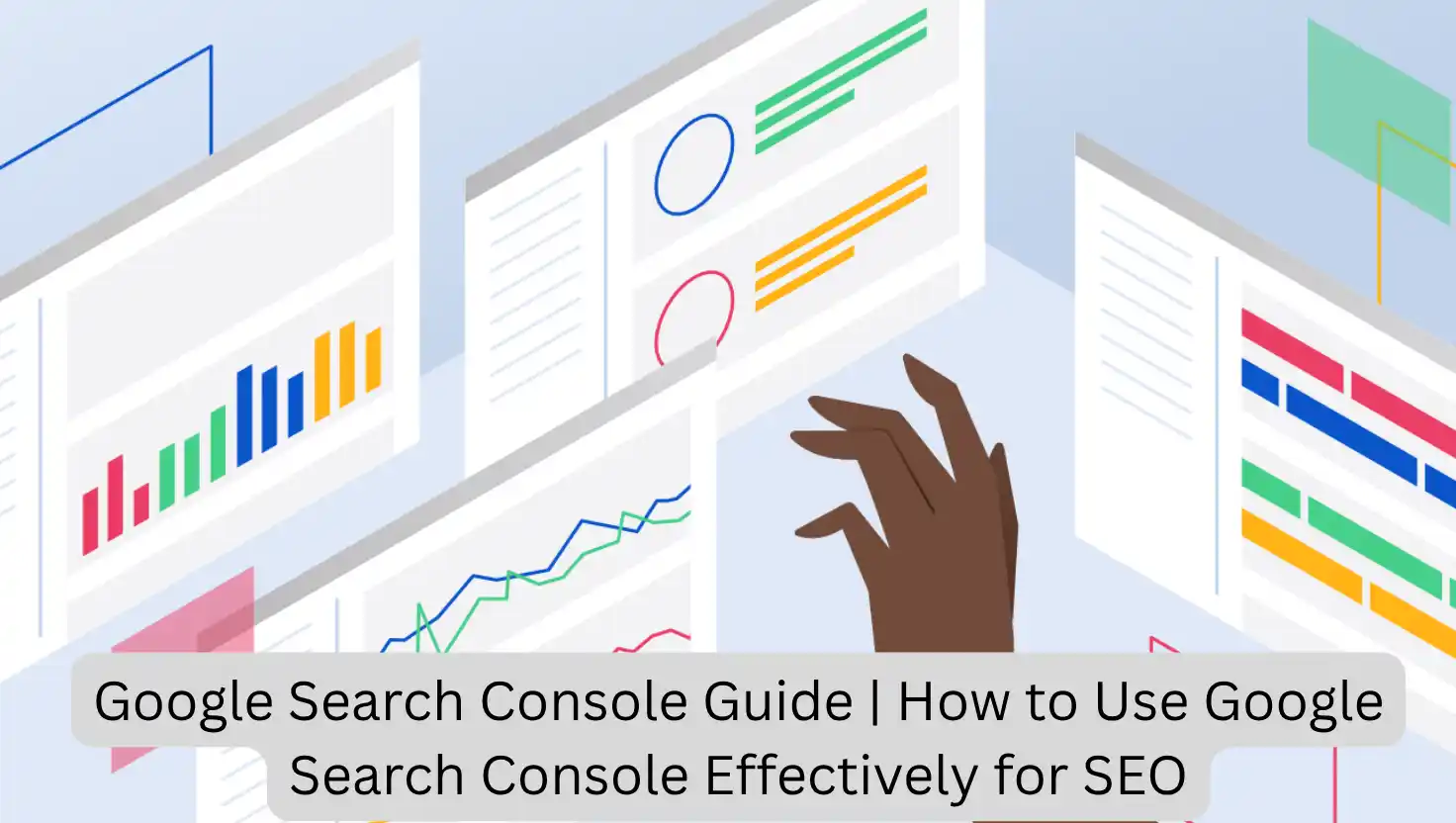Learn everything about Google Search Console in this complete guide for U.S. users. Discover how to set it up, use it to improve SEO, and fix website issues efficiently.
What is Google Search Console?
Google Search Console (GSC) is a free tool provided by Google that helps website owners, SEO professionals, and digital marketers monitor, maintain, and troubleshoot their site’s presence in Google Search results. It offers insights into how Google views your site and provides key performance metrics to optimize for better visibility.
Why Google Search Console is Important
Google Search Console is essential for anyone who wants their website to succeed in organic search. Here are some key reasons:
- Identifies technical issues like crawl errors and mobile usability problems.
- Shows how your site performs in search results.
- Provides data on keyword impressions, click-through rates, and average position.
- Helps detect security issues like malware or hacked content.
- Enables the submission of sitemaps for better indexing.
- Allows you to request URL indexing after updates.
How to Set Up Google Search Console
To start using Google Search Console, follow these steps:
- Go to https://search.google.com/search-console
- Click Start Now and sign in using your Google account.
- Choose between two verification methods:
- Domain property (recommended for full site tracking)
- URL prefix (good for specific URLs or subfolders)
- Verify ownership using one of the following:
- DNS record (most accurate)
- HTML file upload
- HTML tag
- Google Analytics
- Google Tag Manager
- Once verified, data will start appearing in your dashboard after a few hours.
Google Search Console Dashboard Overview
After setup, you’ll have access to several powerful sections within your GSC dashboard:
Performance Report
- Shows impressions, clicks, click-through rate (CTR), and average position
- Filters by page, query, country, device, and date
- Use it to identify top-performing pages and low-performing keywords
URL Inspection Tool
- Checks if a page is indexed
- Shows crawl, index, and enhancement status
- Use it to troubleshoot individual pages and request reindexing
Index Coverage
- Displays which URLs are indexed and which are not
- Provides reasons for indexing issues (404, server errors, redirect errors)
- Essential for identifying site-wide issues
Sitemaps
- Submit XML sitemaps to help Google understand your site structure
- View how many pages are submitted and indexed
Mobile Usability
- Detects issues that affect users on mobile devices
- Reports problems like clickable elements too close or content wider than screen
Page Experience & Core Web Vitals
- Monitors user experience signals like loading speed, interactivity, and visual stability
- Tracks Largest Contentful Paint (LCP), First Input Delay (FID), and Cumulative Layout Shift (CLS)
Security & Manual Actions
- Alerts about hacked content or spam
- Notifies if your site has been penalized manually by Google
How to Use Google Search Console to Improve SEO
Use GSC strategically by following these steps:
- Track Keyword Performance
- Use the Performance report to monitor queries driving traffic.
- Focus on keywords with high impressions but low CTR for optimization.
- Fix Indexing Errors
- Review Index Coverage and resolve errors like soft 404s or server issues.
- Optimize for Mobile
- Check Mobile Usability for responsive design and navigation issues.
- Enhance User Experience
- Use Page Experience and Core Web Vitals to improve site speed and stability.
- Submit New or Updated URLs
- Use URL Inspection Tool to request indexing for fresh content or updated pages.
- Monitor Backlinks
- Explore Links section to see who links to your site and identify valuable domains.
- Address Manual Penalties or Security Issues
- Check Security & Manual Actions and fix problems promptly.
Advanced Tips for Google Search Console
- Combine GSC with Google Analytics for deeper insights.
- Use Google Data Studio for visual reports.
- Filter performance reports by country or device for targeted SEO strategies.
- Monitor schema and rich results in the Enhancements section.
- Export data regularly for long-term tracking and SEO audits.
FAQs
What is Google Search Console used for?
Google Search Console is used to monitor and improve a website’s presence in Google Search results through performance tracking, error fixing, and SEO data insights.
Is Google Search Console free to use?
Yes, Google Search Console is 100% free for all users.
Do I need coding skills to use Google Search Console?
No, basic usage requires no coding. However, technical knowledge helps in resolving advanced issues.
How often should I check my Google Search Console?
Check weekly for performance trends and indexing issues, and daily if you are actively publishing or optimizing content.
Can I use Google Search Console for multiple websites?
Yes, you can add and manage multiple properties under the same Google account.
How is Google Search Console different from Google Analytics?
Google Search Console focuses on search visibility and indexing, while Google Analytics focuses on user behavior and traffic analysis.
Why is my page not indexed on Google?
It may be blocked by robots.txt, contain noindex tags, or have crawl issues. Use the URL Inspection tool to investigate.
How long does it take to see data in GSC after adding a property?
Initial data usually starts appearing within 48 hours after verification.
What should I do if I receive a manual action warning?
Follow the issue details provided, fix the problems, and submit a reconsideration request.
Can Google Search Console help with local SEO?
Indirectly, yes. You can track location-based queries and optimize pages for local keywords.
Should I submit my sitemap in Google Search Console?
Yes, it helps Google crawl and index your site more efficiently.
Official Resources
| How to Create a Free Website on WordPress | Beginner’s Website Setup Guide | How to Create a Free Website on WordPress | Beginner’s Website Setup Guide |
|---|
| Best Free Productivity Tools for Students & Freelancers | Free Software for Online Work – NayaPK.blog | Best Free Productivity Tools for Students & Freelancers | Free Software for Online Work – NayaPK.blog |
|---|
| Top Blogging Niches in Pakistan | High-Income Blogging Ideas – NayaPK.blog | Top Blogging Niches in Pakistan | High-Income Blogging Ideas – NayaPK.blog |
|---|
| How to Track Business Expenses and Profits | Simple Financial Tools for Small Businesses | How to Track Business Expenses and Profits | Simple Financial Tools for Small Businesses |
|---|
| How to Sell on Daraz Pakistan | Daraz Seller Guide for Beginners | How to Sell on Daraz Pakistan | Daraz Seller Guide for Beginners |
|---|
| JazzCash vs Easypaisa Merchant Account | Step-by-Step Guide to Open Mobile Wallets for Business | JazzCash vs Easypaisa Merchant Account | Step-by-Step Guide to Open Mobile Wallets for Business |
|---|
| Election Commission Jobs in Pakistan | How to Apply for ECP Careers 2025 – NayaPK.blog | Election Commission Jobs in Pakistan | How to Apply for ECP Careers 2025 – NayaPK.blog |
|---|
| How to Start a Clothing Brand Online in Pakistan | E-commerce Fashion Startup Guide for Beginners | How to Start a Clothing Brand Online in Pakistan | E-commerce Fashion Startup Guide for Beginners |
|---|
| How to Register a Small Business in Pakistan | Legal Business Registration Process – NayaPK.blog | How to Register a Small Business in Pakistan | Legal Business Registration Process – NayaPK.blog |
|---|
| Amazon Affiliate Marketing Guide for Beginners | How to Earn Passive Income Online | Amazon Affiliate Marketing Guide for Beginners | How to Earn Passive Income Online |
|---|